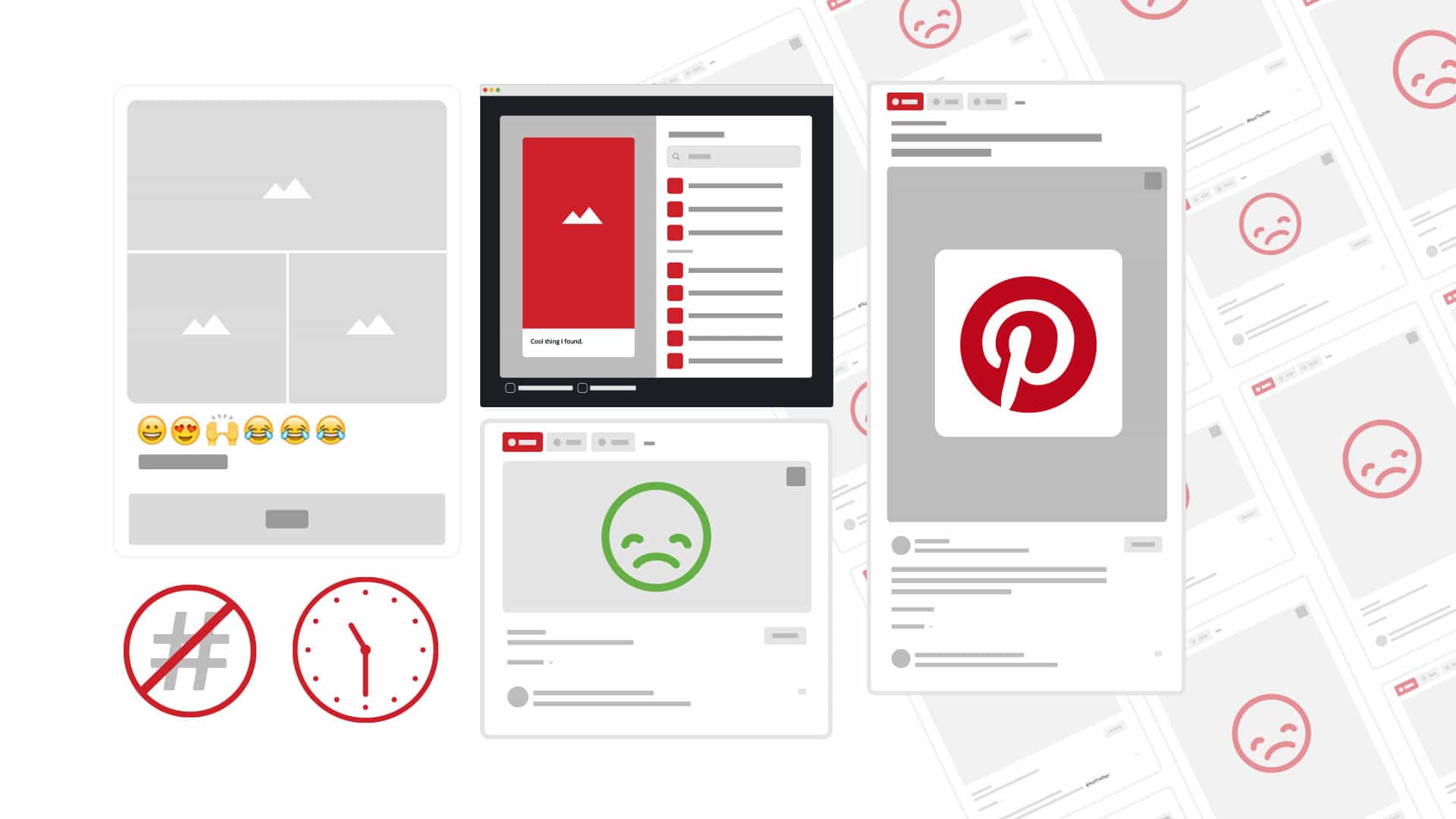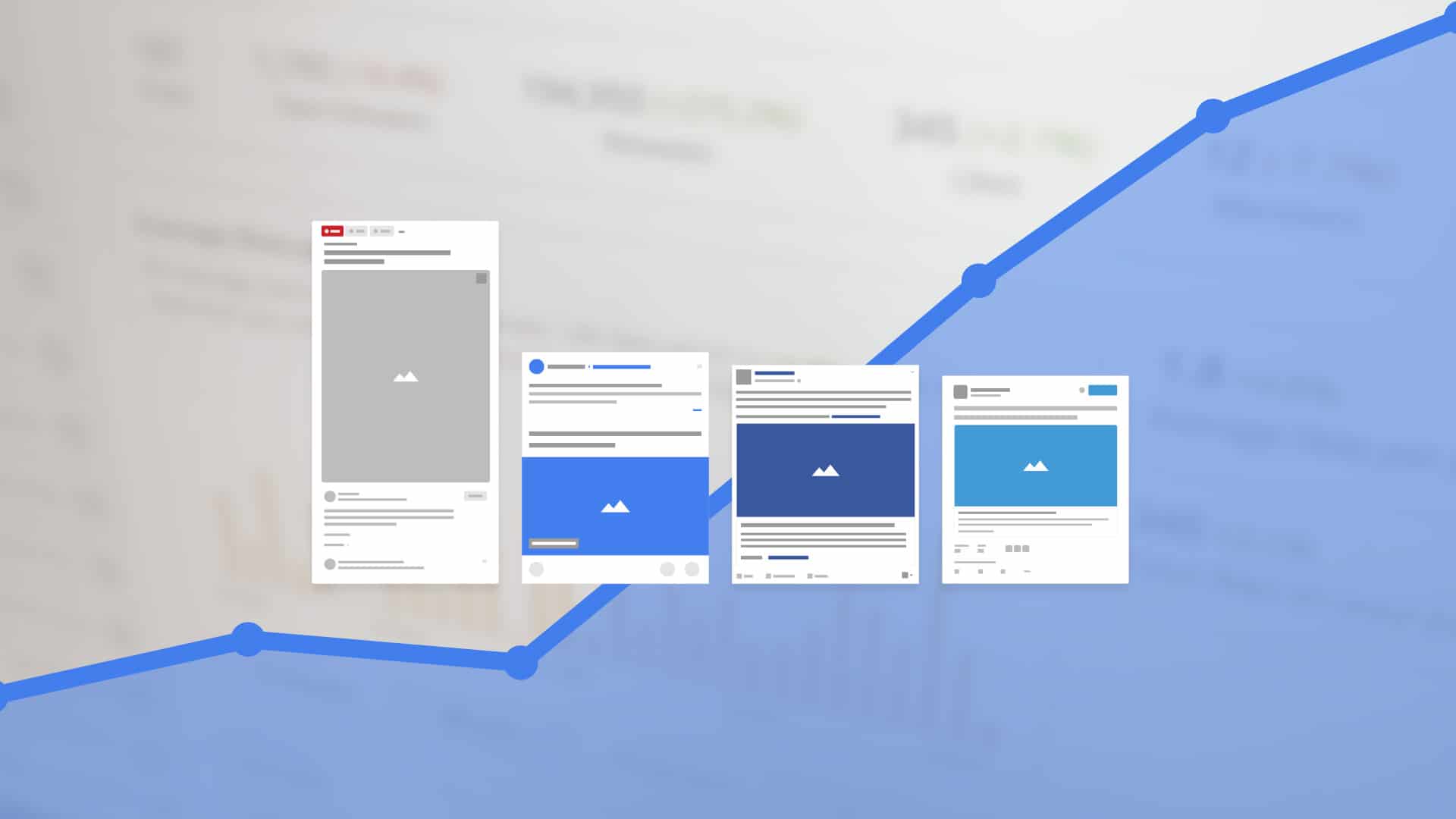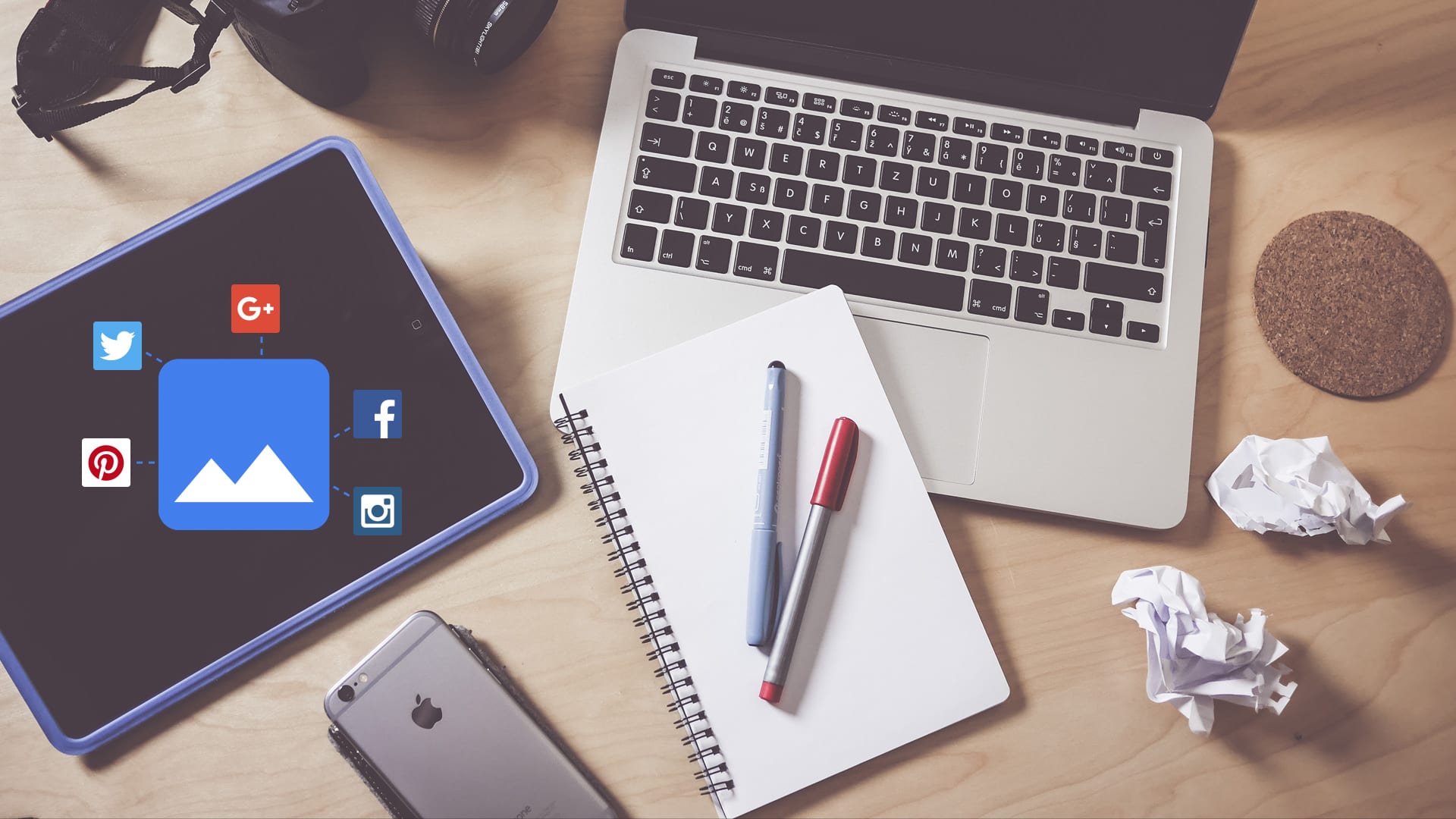Category: Social Media
Posts having to do with social media, including (but not limited to): Twitter, Facebook, Pinterest, YouTube, Instagram, LinkedIn, blogging and any other hot social networks worth writing about.
-

How to Do a Yearly Blog Review
Understand how your blog has grown and the fruits of your blogging labor. A lot can be accomplished in 365 days, and unless you take the time to evaluate the…
-

How to: Google Analytics Goals Like a Boss
A simple walkthrough for creating effective Google Analytics Goals to track your progress. Do you have goals as a blogger? I’m not talking about aspirations, hopes and dreams like, “I…
-
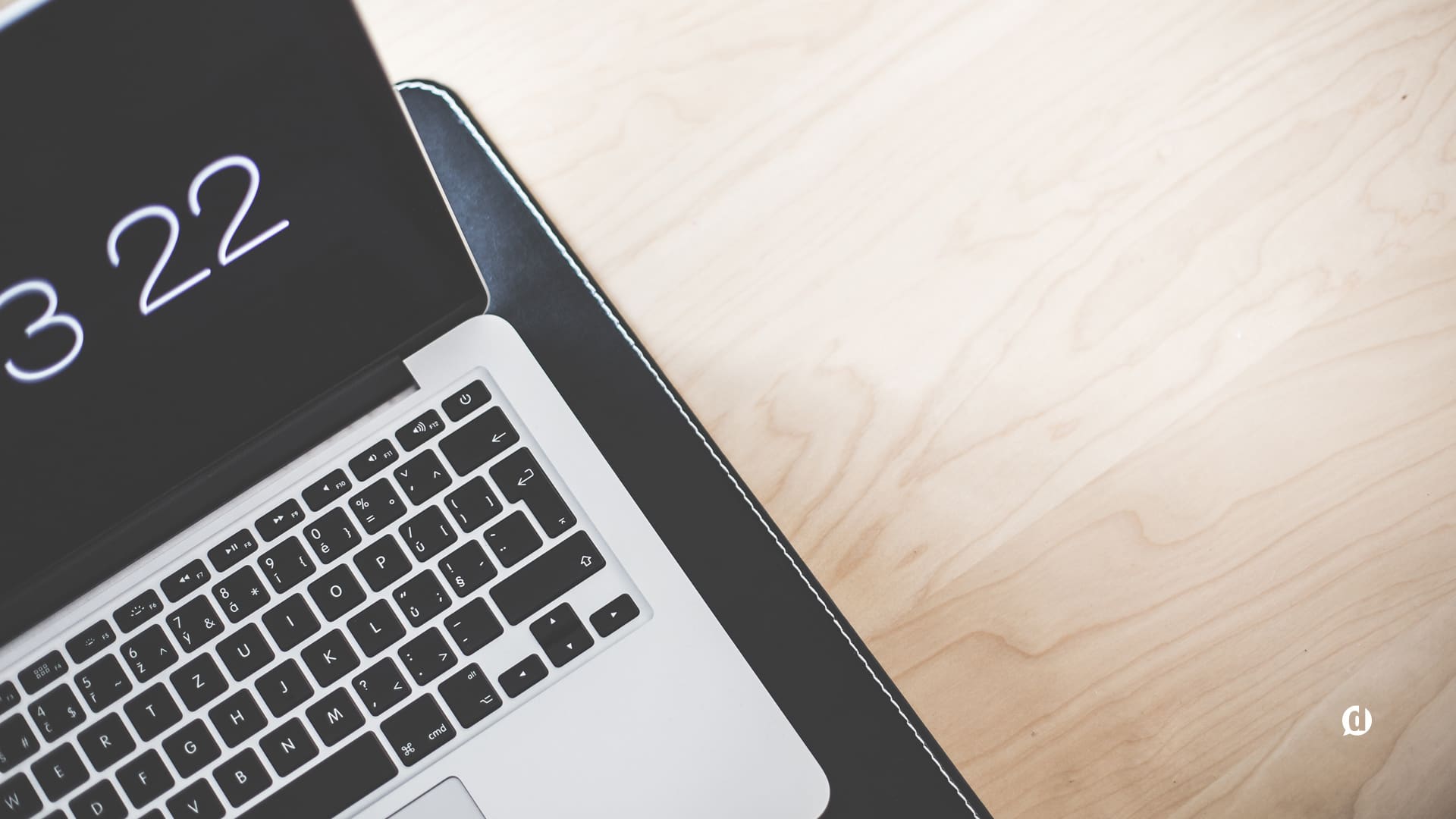
Stop Making Excuses: Your Voice Matters More Than You Think
We’ve all had the thought at some point, “I don’t have anything to say because it’s all been said before.” Content overload is a real thing. There has never been…
-
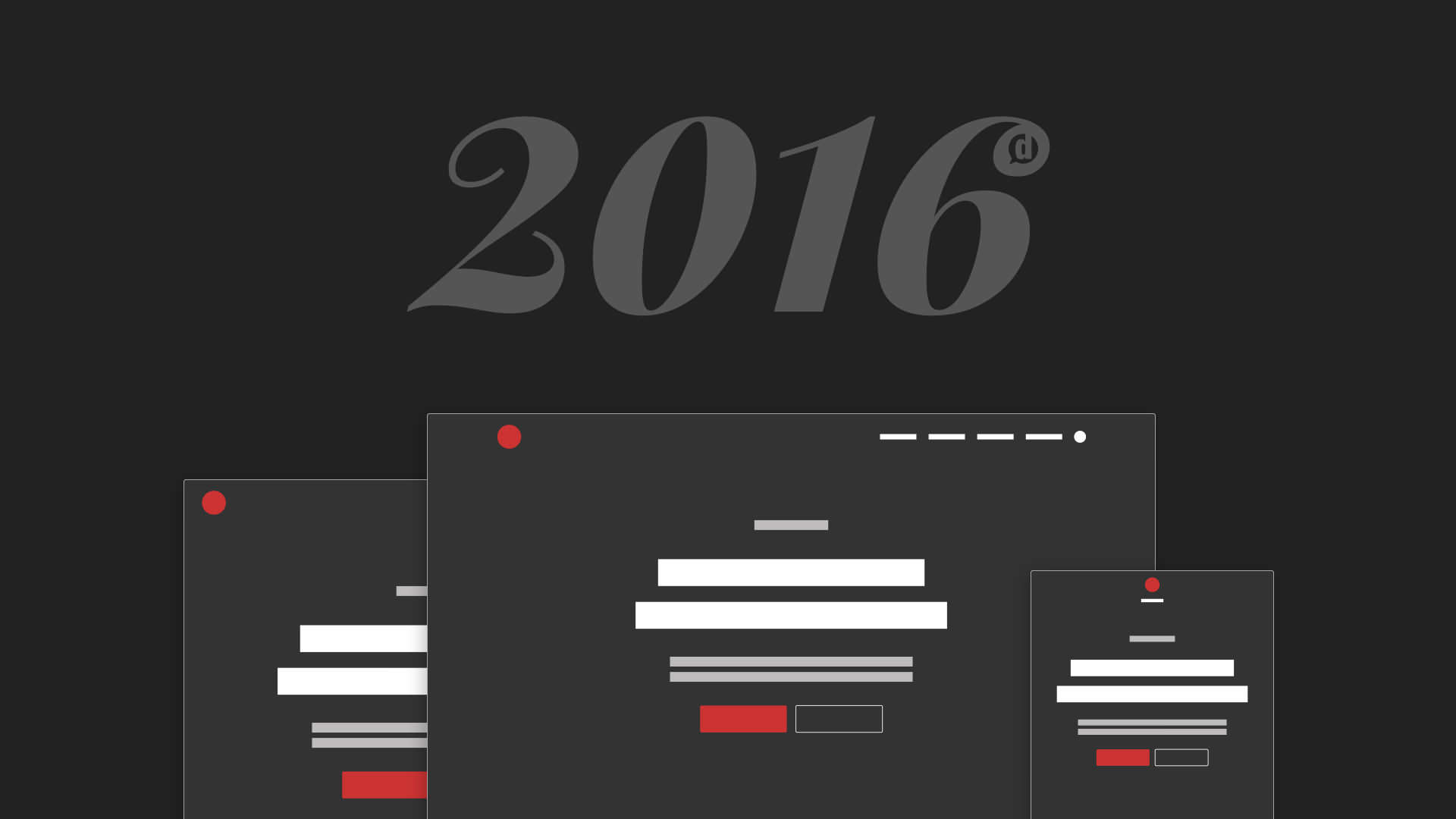
Method to My Madness: Redesign 2016
Instead of an all-out redesign, this year I decided to spend time refining. The results are delightful. Every year since the inception of this blog I’ve done a complete redesign,…
-

How to Write Content That Isn’t Ignored
Writing for anyone and everyone will often ensure that it resonates with nobody and no one. You probably struggle with this, just as I do, every time you sit down…
-
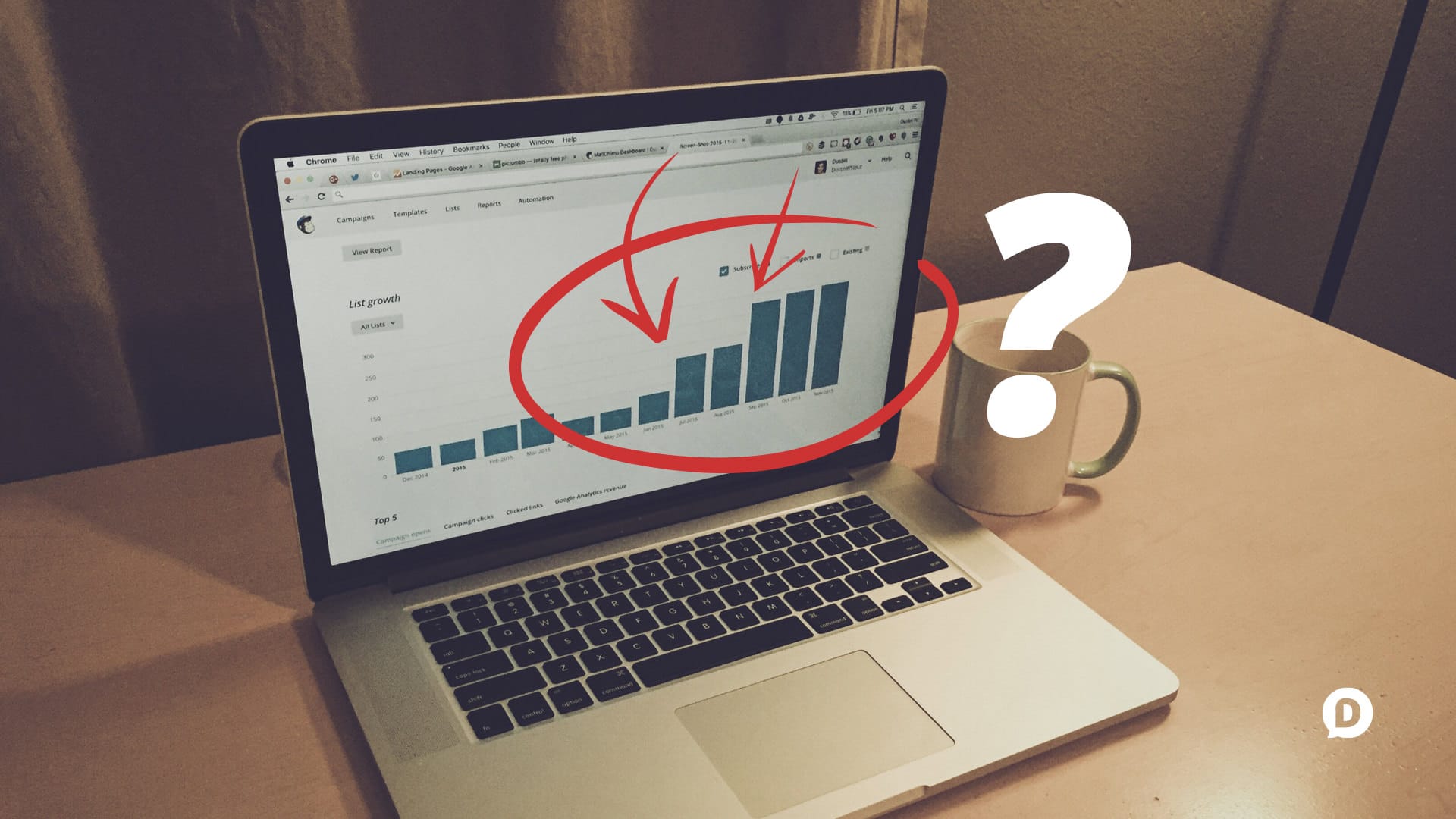
How to Boost Your Email Opt-ins by 400% Instantly
This one strategy boosted my email opt-in rate by 400% in a single day. Not bad, eh? Over the past few months, I’ve been experimenting with some email list building…
-
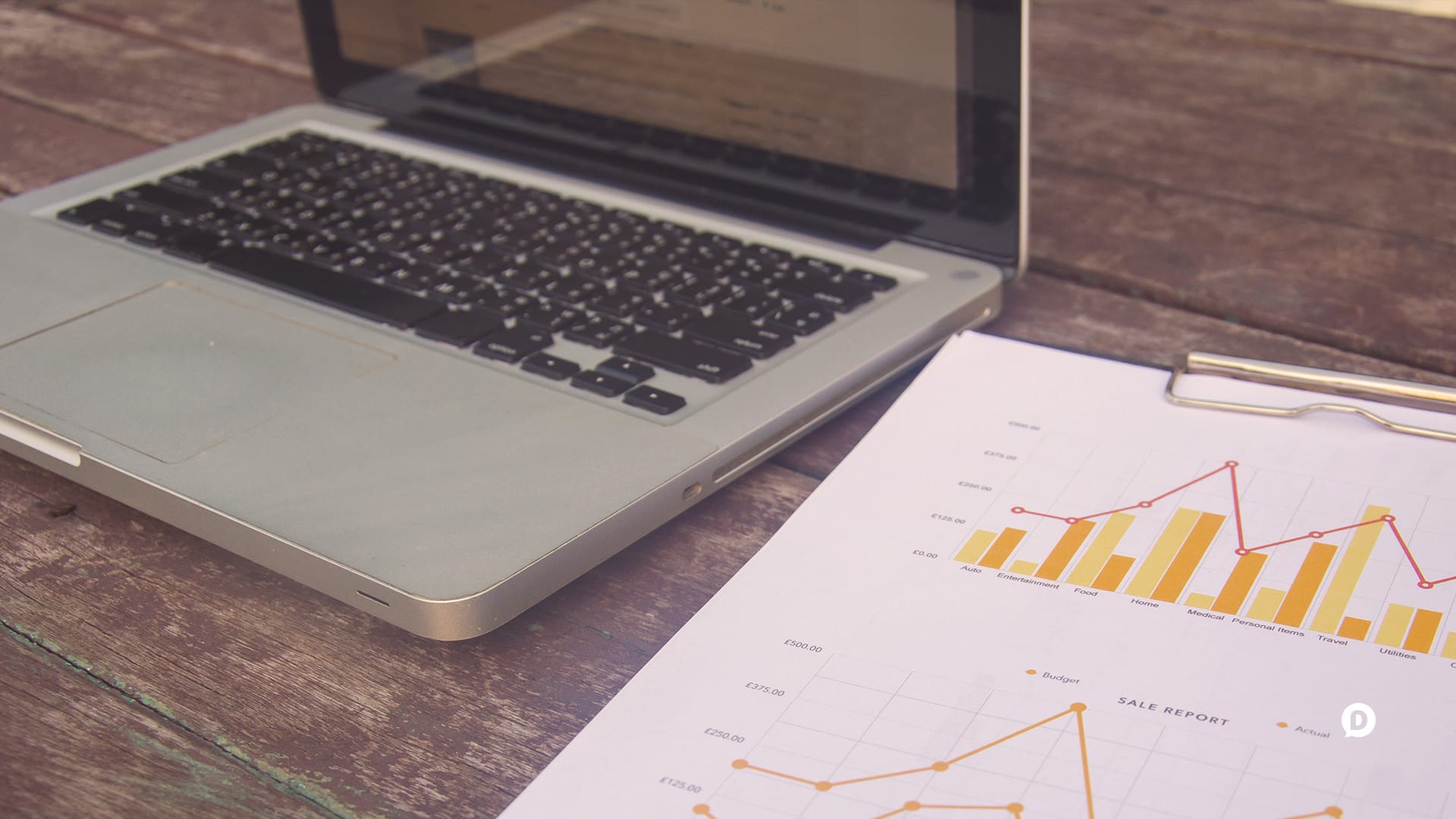
How to Get More Traffic Without More Writing (Think Evergreen)
Do you have an Evergreen content strategy? Here’s why you should have one, and how to start. If you’ve been blogging for six months or six years, you should have…