Twitter lists can be a powerful networking tool if you know how to use them. Before we get into that though, let’s start with an analogy.
If you were invited to the biggest cocktail party in the world, what would you spend the majority of your time doing?
Would you be shouting out the headlines to your latest blog posts? Walking up to random people telling them to check out your press release? Opening up your wallet and showing off your favorite cat GIFs?
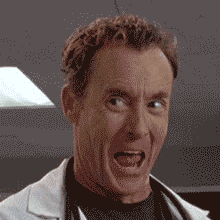
I’ll tell you what, that last bit would actually be impressive— you have a working GIF (pronounced with a soft g) in your wallet?!
I digress.
Twitter, to me, is like a giant cocktail party. Lots of people, everyone buzzing (must be the cocktails), and people are making connections. Well, some people are.
The smart business people are exchanging information, getting to know others, and making connections. Are you using Twitter in this way?
Well, I believe that Twitter lists will allow you to supercharge your networking and connecting with the people who matter most to your business. So take and apply these following tips about Twitter lists and watch your network grow!
What are Twitter Lists?
Firstly, Twitter lists are a simple (albeit a little clunky) way of grouping people together on Twitter. You can create up to 1,000 lists for your account containing no more than 5,000 people each.
You can access your lists from your desktop by clicking on your profile picture in the top left corner of Twitter and selecting Lists.
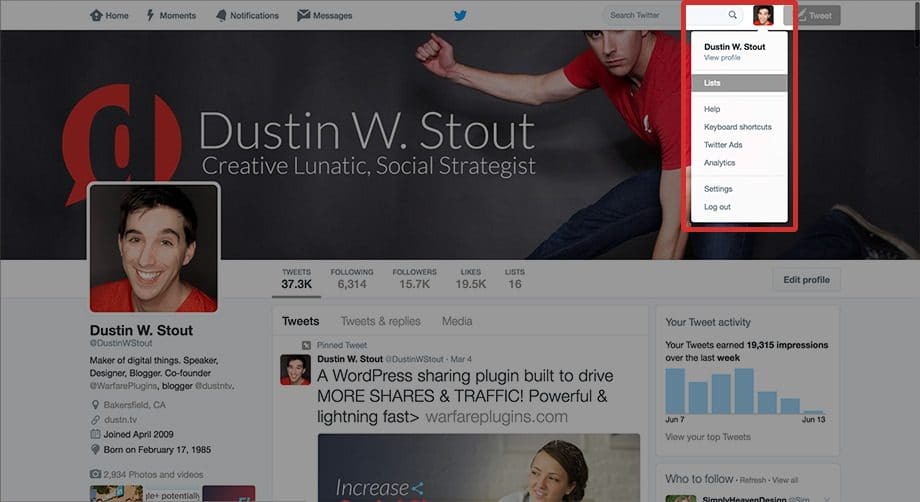
On mobile, you will need to visit your profile and click on your gear icon.
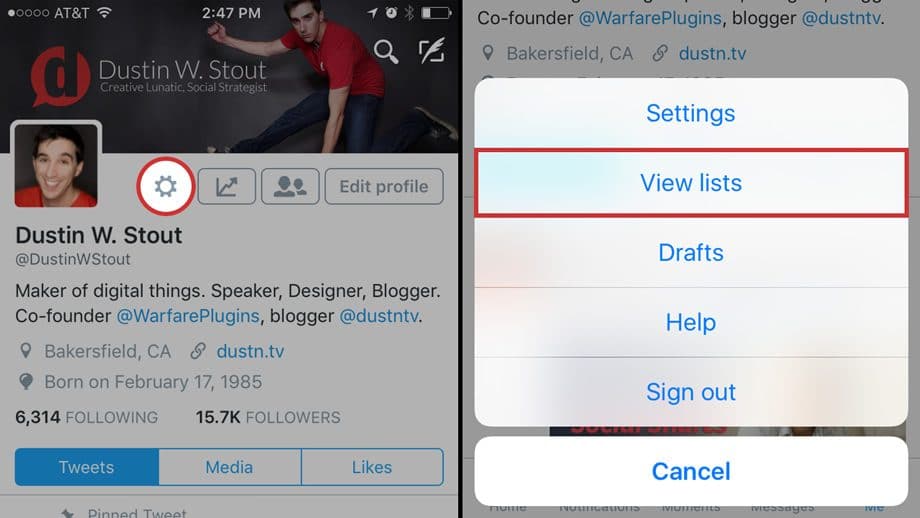
Once you are on your lists page you can select a list and view a stream of tweets from only people on that list, you can see a list of the list members, or see a list of the list subscribers. More on subscribers in a minute.
How to Create a List
To create a list from your Lists page click on the Create new list button on the right of the screen.
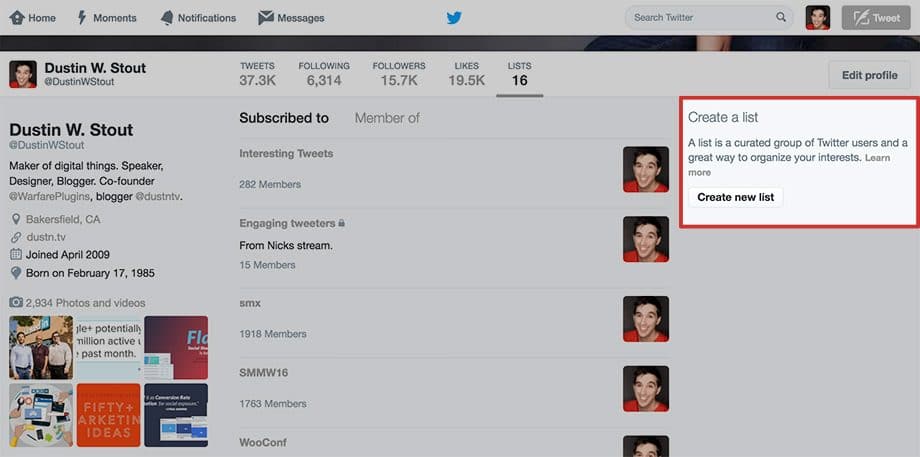
You can then name your list and give it a description.
You can also decide on the privacy level of your list. It will be Public by default but if you wish it to be Private simply select Private and then Save list.
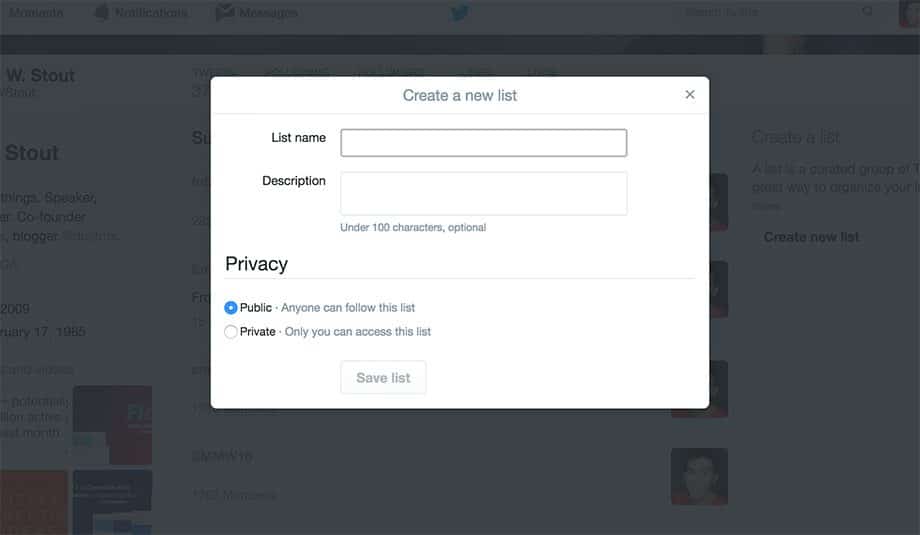
From mobile, you can create a new list from your Lists page by clicking on the + symbol in the top right corner.
Using Twitter Lists to Grow Your Network
To make effective use of Twitter lists, you must understand a couple fundamental things about Public lists:
- When you add someone to a Public list, they will get a notification.
- People can subscribe to your Public lists.
And it’s these two things that we’re going to take advantage of to make the most of Twitter Lists.
Why do these things matter?
Well, the fact that people can get a notification about you adding them to a list will actually lead some people to just follow you right away. Or maybe they check out your profile first, and then follow you after seeing what awesome things you tweet about.
Now, this isn’t just about growing your follower count, it’s about connecting with the right audience. Always remember that.
Without further ado, here are the best ways to use Twitter Lists to supercharge your networking.
1. Target Market List
Create a list of high-profile Twitter users who are in your target market. These should be potential clients or customers who would be highly valuable to you.
You can find these people using simple market research and social listening.
Don’t name the list “Target Market” though— that’s tacky. And you want this to be a public list, so you don’t want people getting a notification when they’ve been added to a “target” list. Instead, name it something like “Interesting Tweeters” or “People worth following”. Something that will compliment the people on it.
2. Influencer List
Create a public list of people who are influential in your niche or a subject/topic that relates to your business. This is the type of list where you can name it accordingly— something like “Influencers” or “Influential Tweeters”.
Who doesn’t love being added to a list like that?
3. Brand Advocates
This is probably your most valuable list. Create this as a list of those people who are actively advocating for you on Twitter. This would be people who are sharing links to your website, speaking highly of your brand or frequently engaging with your profile.
Pay very special attention to these people. This is where having a list really helps you to grow your relationship with the people who are already fans of what you’re doing.
Visit this list frequently and interact with these people. Brand advocates can be worth their weight in gold.
If you’re running your own Twitter chat, you may want to create a list specifically with those who attend them regularly.
4. Team Members
It might be worthwhile to create a list of employees or team members. This way, you can easily check in on each other’s tweets and provide a simple way for other users to find your employees.
This might be one type of list you want to keep private.
5. Industry News Sources
If there are any trusted industry news sources that you follow on Twitter, it may be best to create a list of them. This way you can easily navigate to that list and ensure you don’t miss anything in your home feed.
This will likely be valuable to those who follow you if they are interested in the same industry, so be sure to make this one public as well.
6. Competitors
Now here’s another list you would want to keep private. This is a great way to keep an eye on your competition and see what they’re doing on Twitter.
Visit this list every now and then, checking in on what your competition is doing. See what’s working and what is not. Then go do better!
7. Replace Your Home Feed
Since there is sometimes a stigma about following etiquette on Twitter that remains unsaid, you may find yourself following a lot of people who you don’t actually need to follow. This creates a lot of clutter in your Twitter home stream.
If that is the case, you may want to create a private “Home” list that contains the people who you’re actually interested in following.
How to Automate Twitter Lists for Huge Visibility Boosts
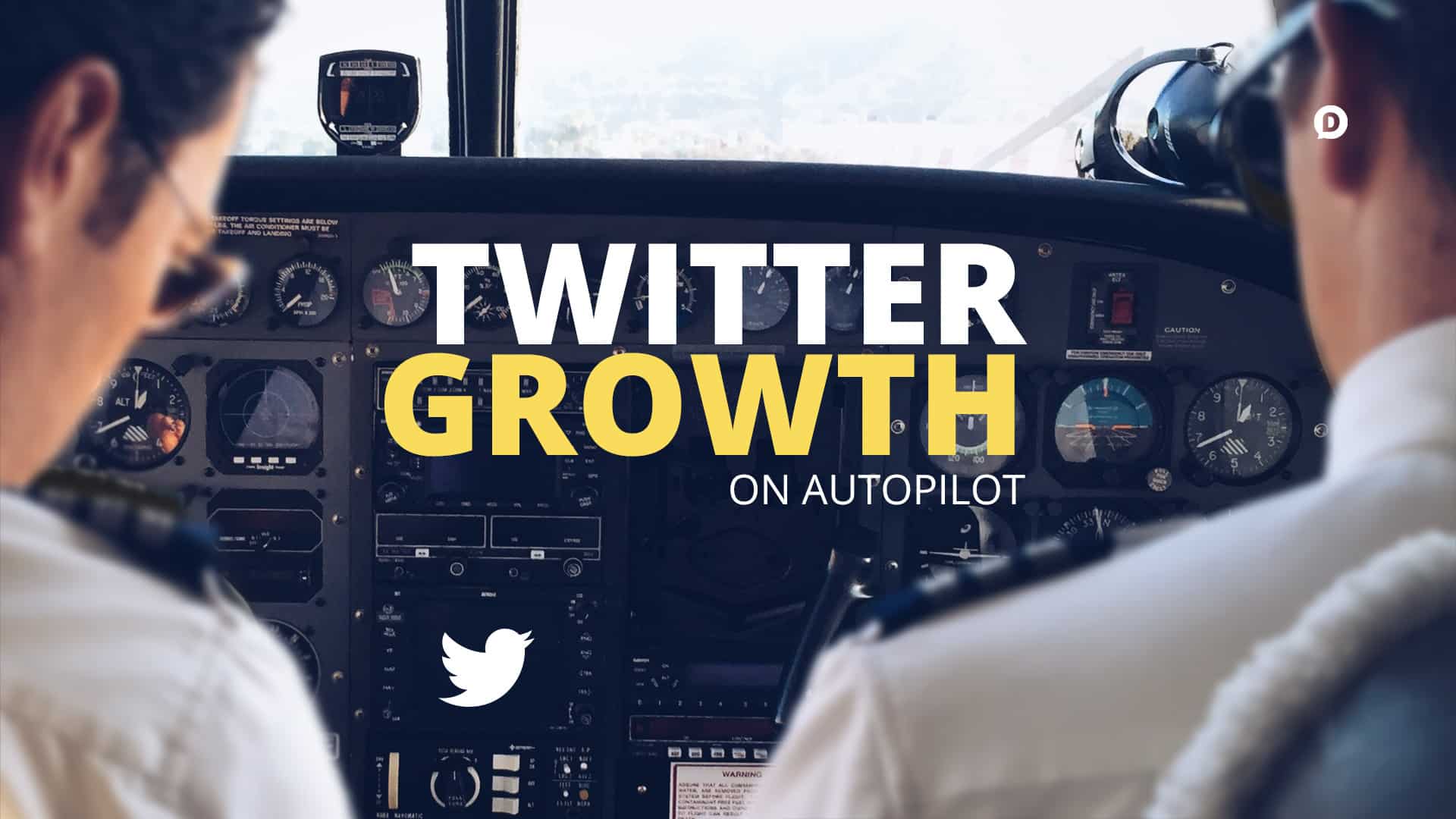
How would you like to be able to automate getting discovered by your target audience?
What if there was a single trick you could use to connect with highly targeted people on Twitter, and it was completely auto-pilot?
After trying it, one of my email subscribers told me that their followers grew by 21% in a single month!
Now, this tactic could be seen by some to be a little bit ”spammy” so please use with caution.
However, if done right, and with the best intentions, you can see a huge increase in:
- Profile visibility
- Overall impressions
- Follower growth
And this is all on autopilot.
Now, the caveat here is it’s going to cost you. There used to be a way to do this for free using an IFTTT recipe. However, that functionality has since been removed from IFTTT.
Luckily Zapier still has the ability to perform this automated operation, if you are willing to pay for their premium plans.
What this automation does is essentially this:
Search Twitter for a specific search term or phrase, and then add all the users who tweeted that search term/phrase to a Twitter list of your choice.
Now, how do we set this up?
Step 1: Create a Public Twitter List
First, create a list inside Twitter. This is relatively easy to do, just head over to your profile picture in the top-right corner of your screen (on desktop) and click it. Listed on that drop-down list will be ”Lists”. (That sentence was way more meta than I intended it to be.)
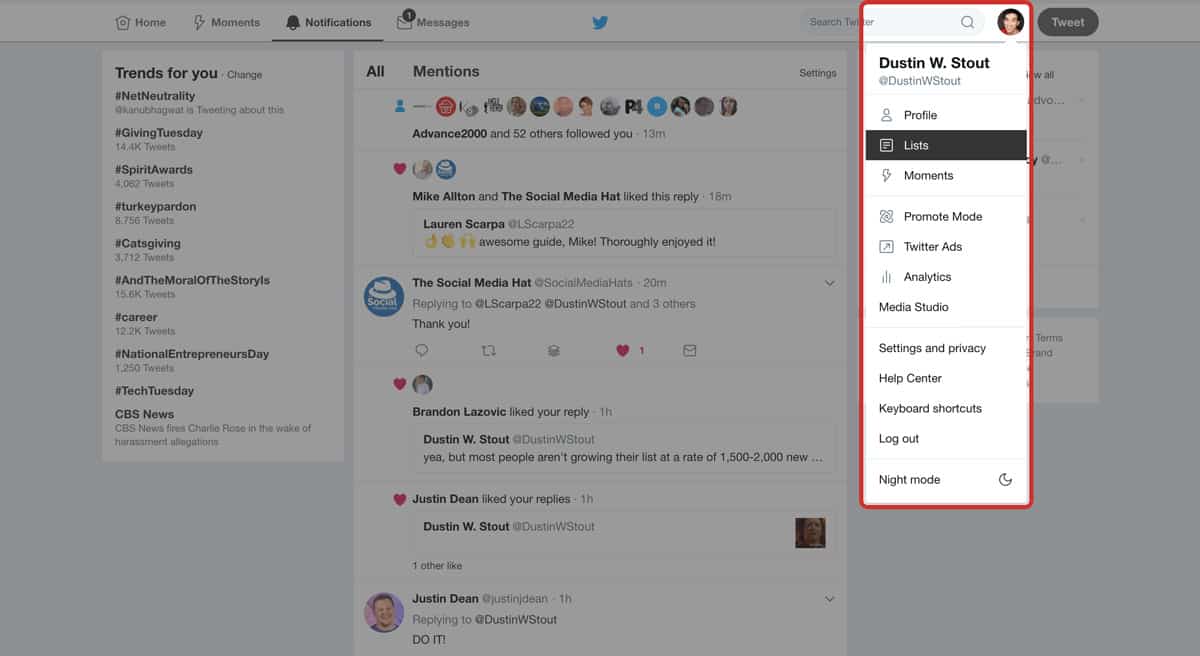
Once you’re on your Lists page, you will see a button that says ”Create new list”.
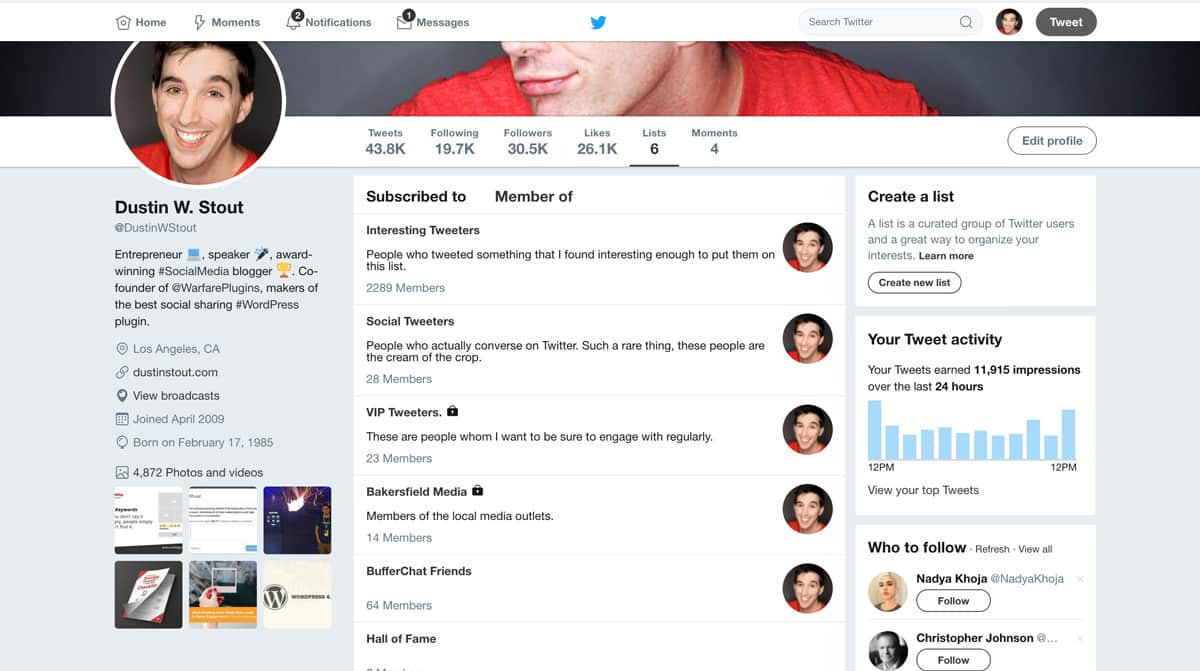
Give your list a name—a name that when someone sees that they’ve been added to they will not be weirded out. Think of something complimentary, something you would be proud to see that someone has added you to.
But also make sure it’s relevant to the kind of people you’re looking to add to it.
For example, I called mine Interesting Tweeters because I’m definitely interested in them if they’re in my target audience.
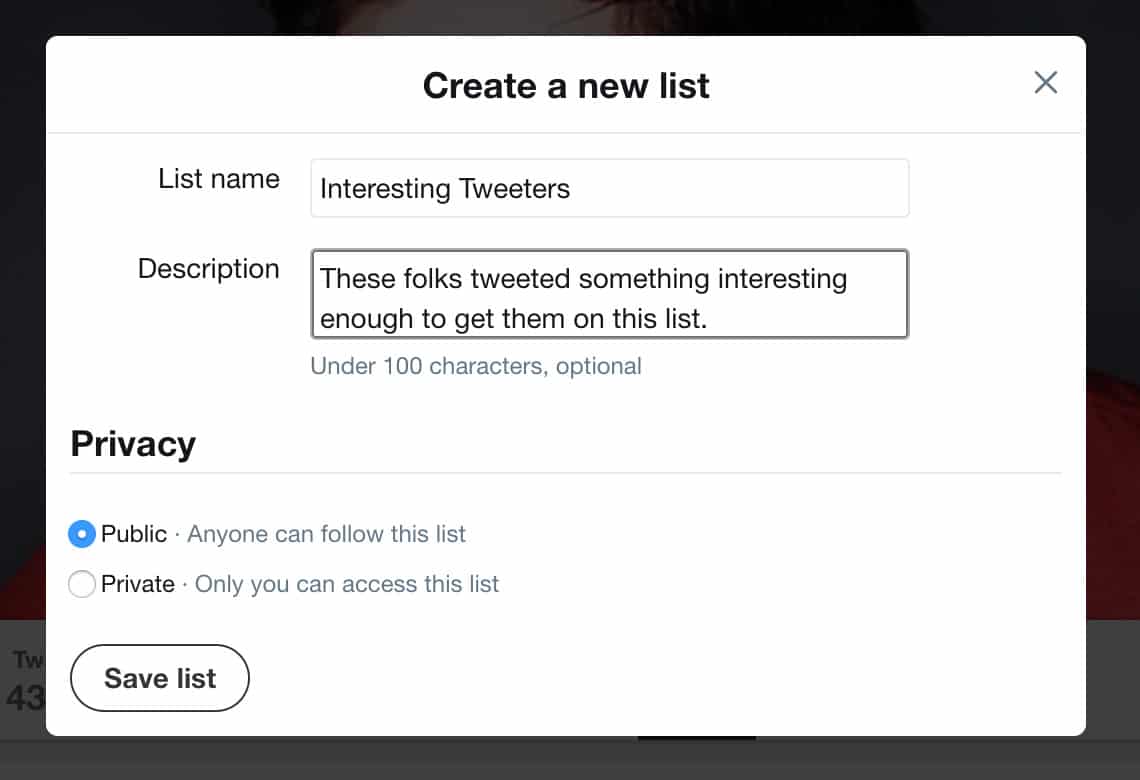
You’ll also want to give your list a description for the people who will be checking it out. Keep it simple, and complimentary.
Also, make sure that you mark your list as “Public” so that when someone is added to that list, they will be notified as such. Also, this means that other people can “follow” your list, adding value to their own Twitter experience.
Once you’ve created the Public list, it’s time to head over to Zapier.
Step 2: Signup for Zapier
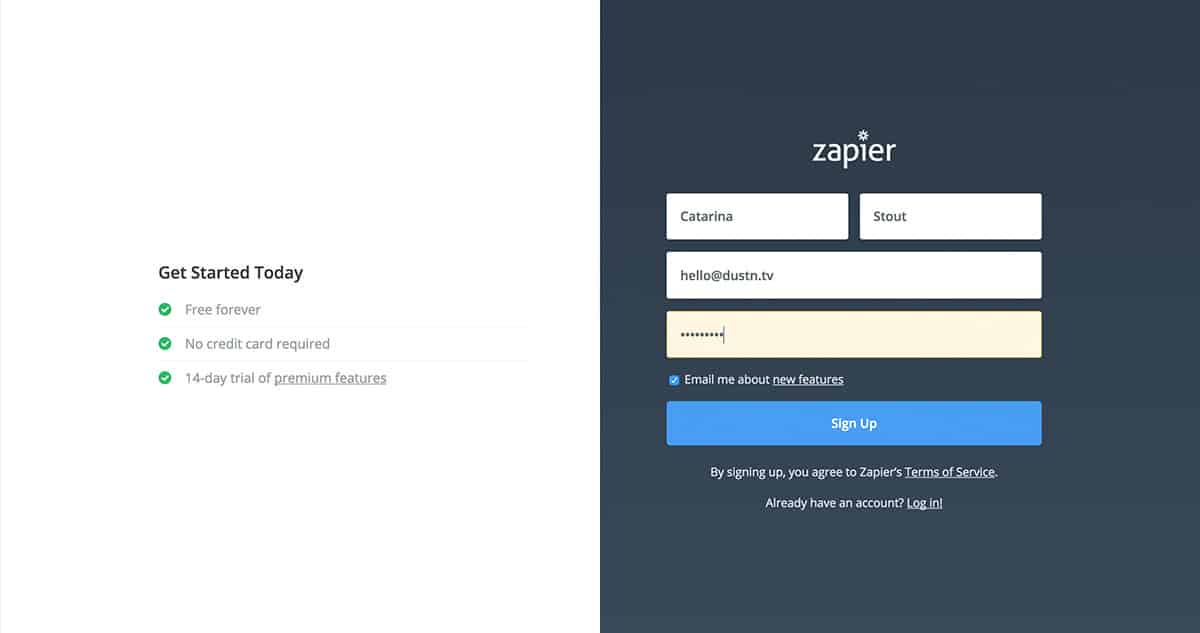
You all are fully capable of signing up for a new thing, so I don’t need to hold your hand through this.
Simply go to Zapier and grab yourself a free account. You’ll have 14 days to try all their premium options for free, so this would be a perfect trial period to see how well this tactic works for you.
Step 3: Create Your First Zap
Now, here’s where we get into the nitty-gritty of creating this Twitter lists automation. I’m going to walk you through creating a Zap specifically for automatically finding and adding relevant users to a Twitter list.
So, for example, if I knew that @GaryVee’s audience is similar to the audience I’m targeting, I could just search for anyone who is retweeting him. I would then build a Zap that looks like this:
- Trigger: Search Twitter for phrase, ”RT @GaryVee”
- Action: Add user to my Twitter list, Social Tweeters
So how do we do that?
When logged in, click on the orange Make a zap button at the top of the screen.
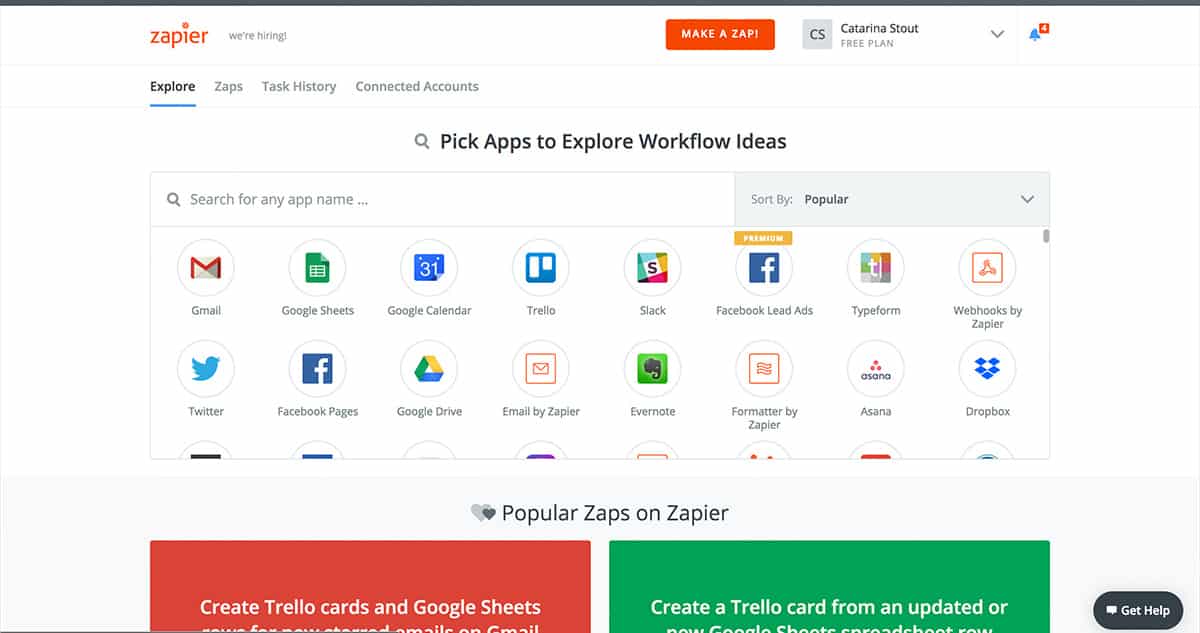
Then you’ll want to search for Twitter in the list of triggers if it’s not visible right away.
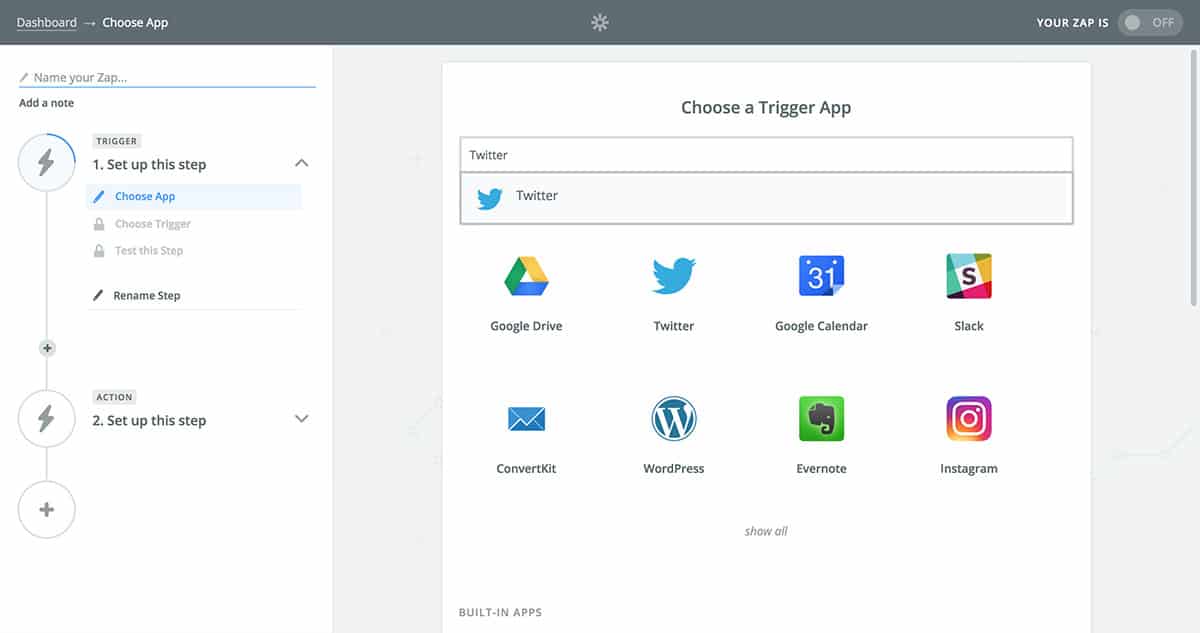
Select Twitter from the list, and you’ll be given a set of possible Twitter-related triggers that Zapier is capable of. Choose the very first one, Search Mention and then click the Save + Continue button at the bottom.
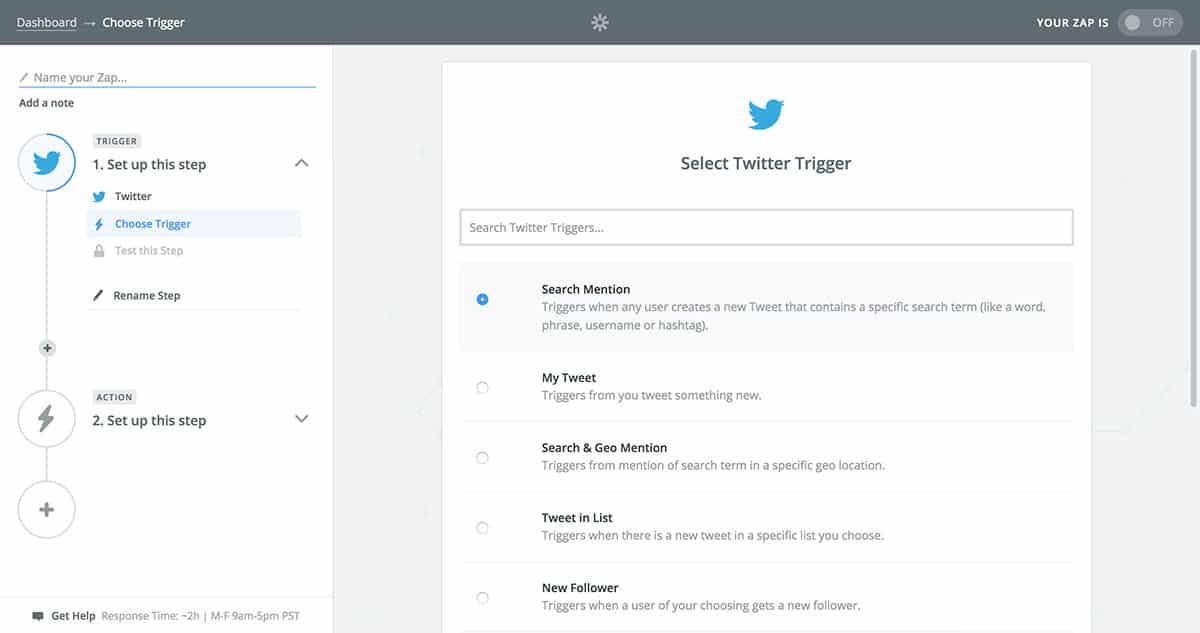
Next, you’ll need to connect and/or select the Twitter account you want to use for this trigger. If you haven’t already connected an account, click the Connect an Account button and follow the prompts.
Once you have connected your account, select it and click Save + Continue.
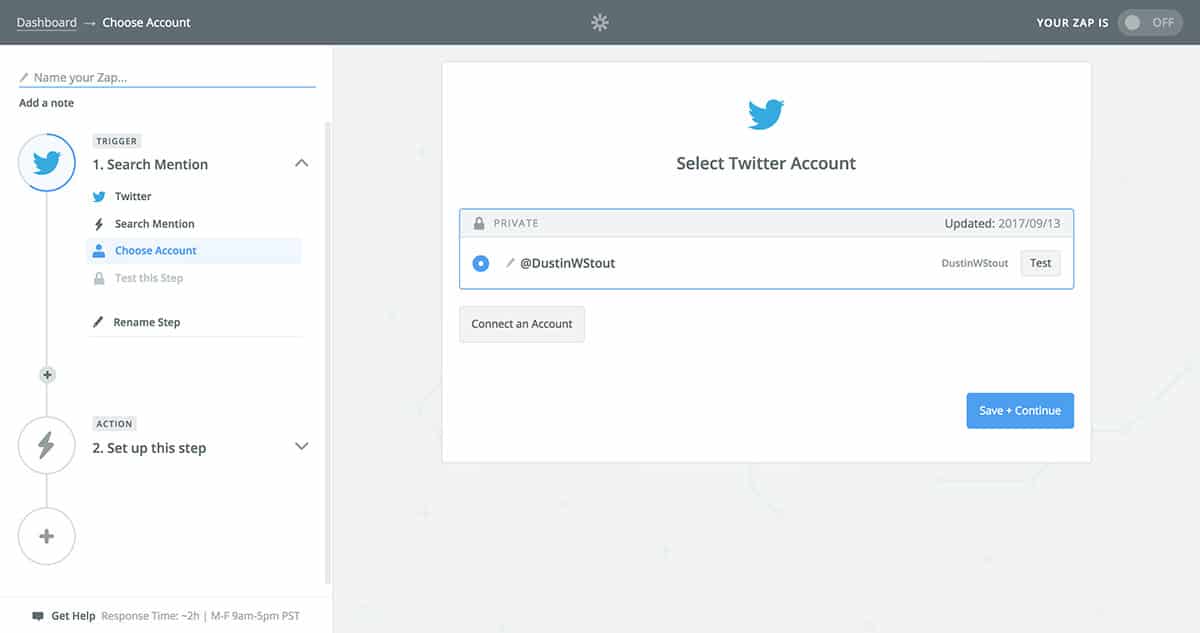
All you need to do now is enter the search query you want to use to find your relevant users. In my example above, I used RT @GaryVee because his audience is similar to mine.
Just choose something that you think your target audience is tweeting often enough to get a decent number of results.
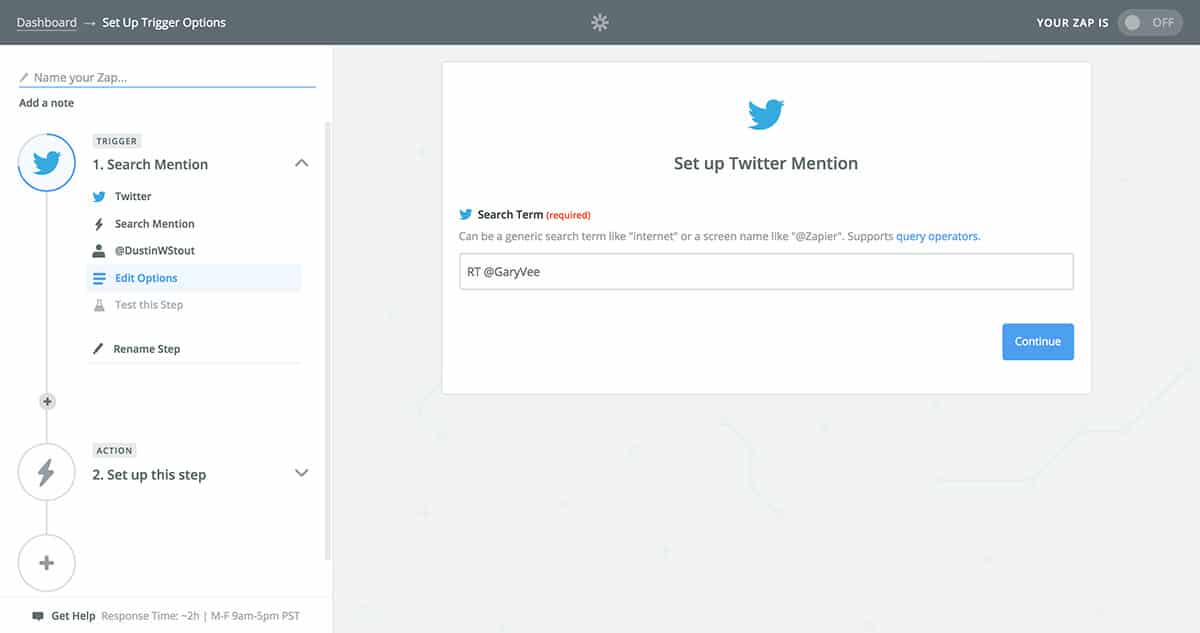
You’ll now be able to test what kind of result your search query came up with. Simply click ”view your mention”, and you can see the data from the result, just to make sure it worked to your liking.
If you’re satisfied, click Continue to move to the next step.
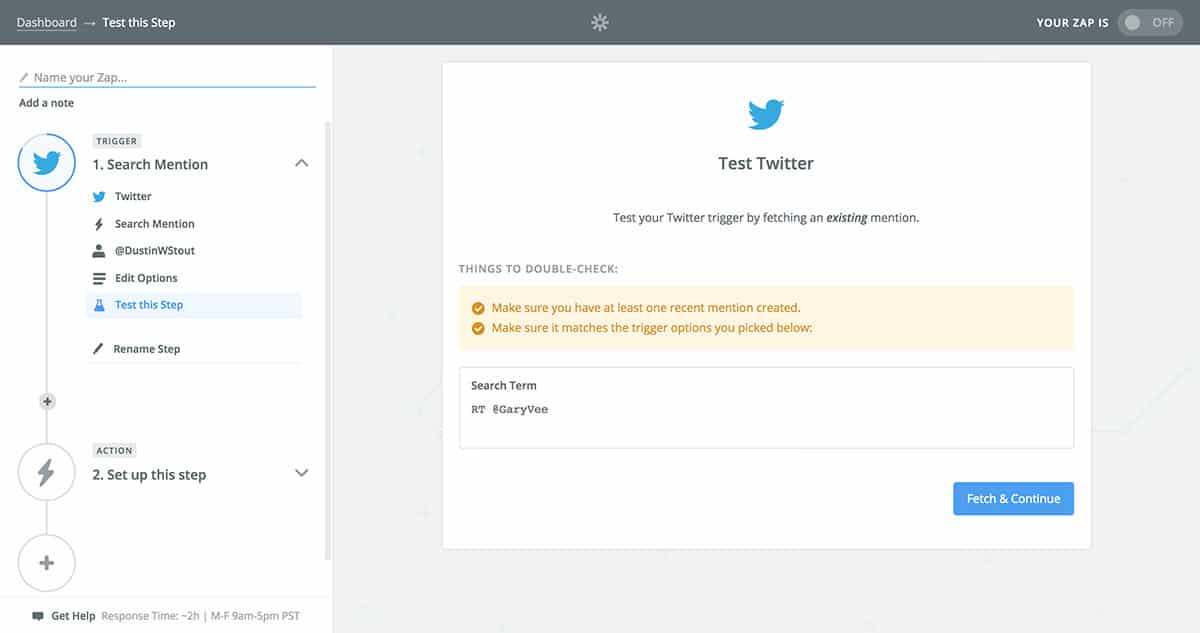
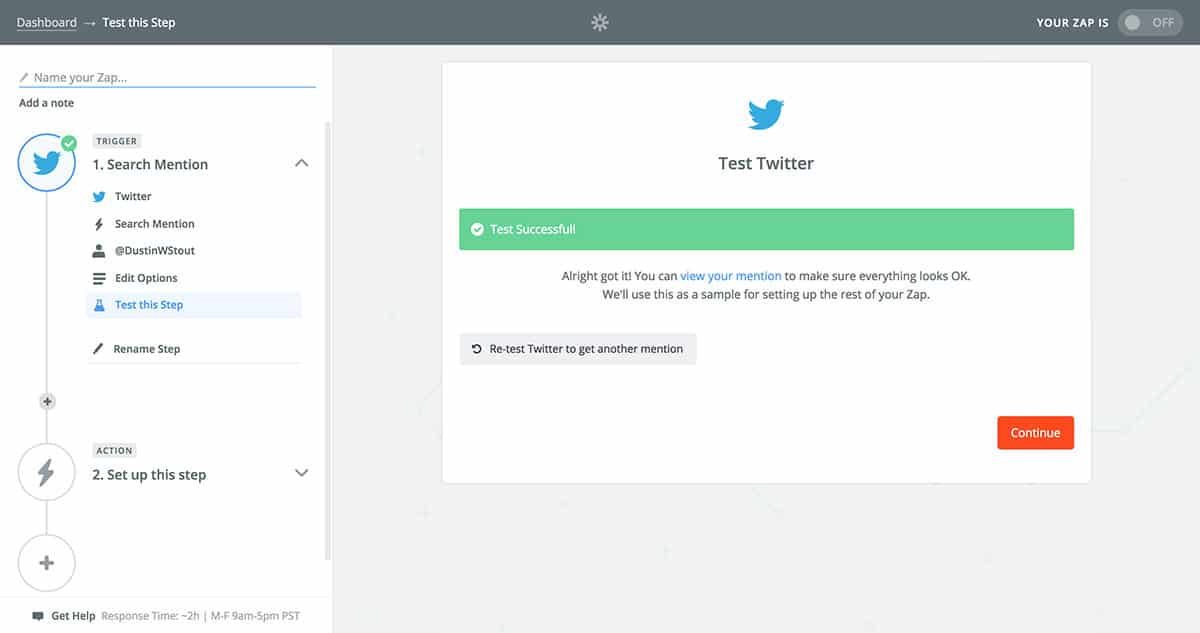
Now it’s time to tell Zapier what to do with this data once it finds it. So we’re going to tell it to add the user who tweeted that search query to our list.
Just like before, select Twitter from the list of available apps. Once selected, you can then choose the ”Add User to List” action, then click Save + Continue.
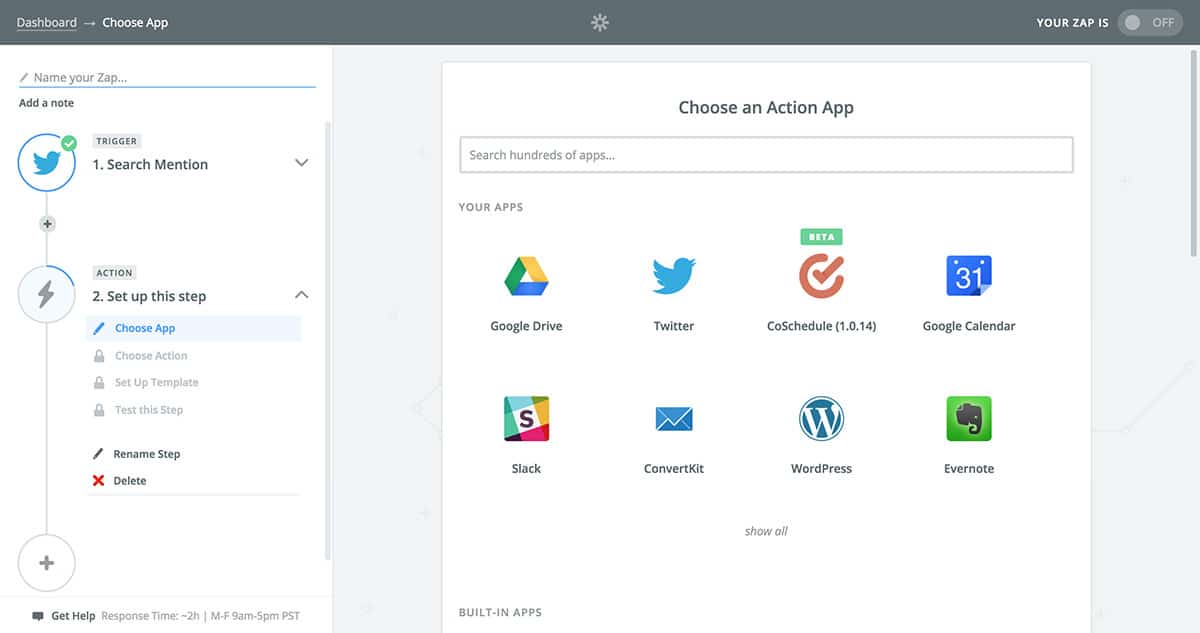
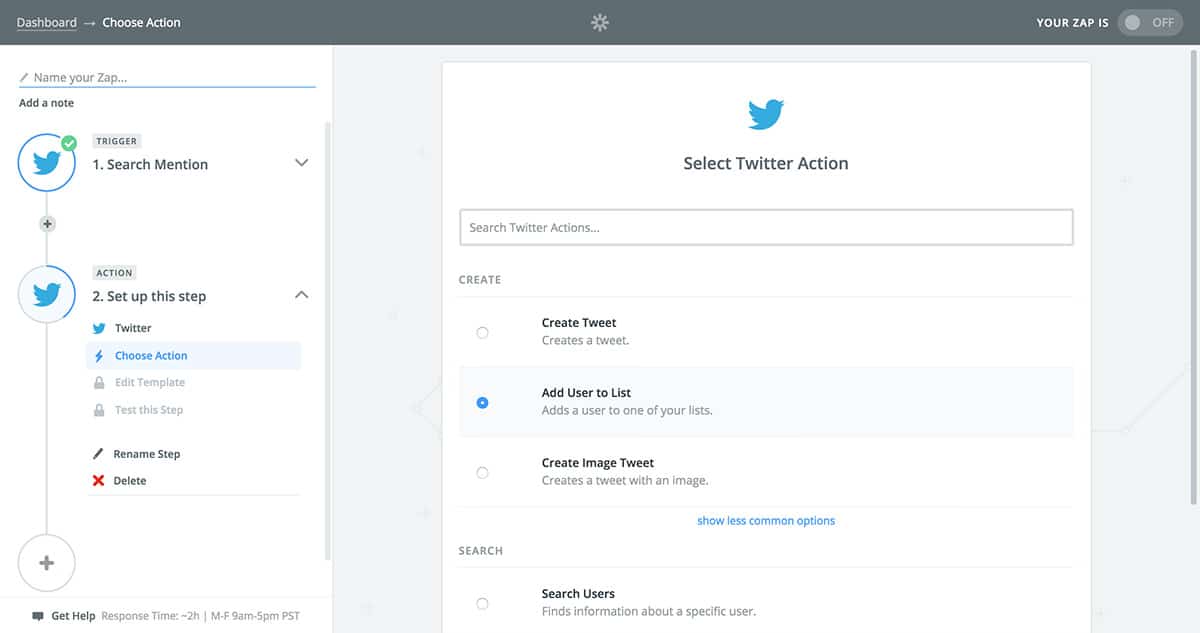
Again, choose your Twitter account from the list.
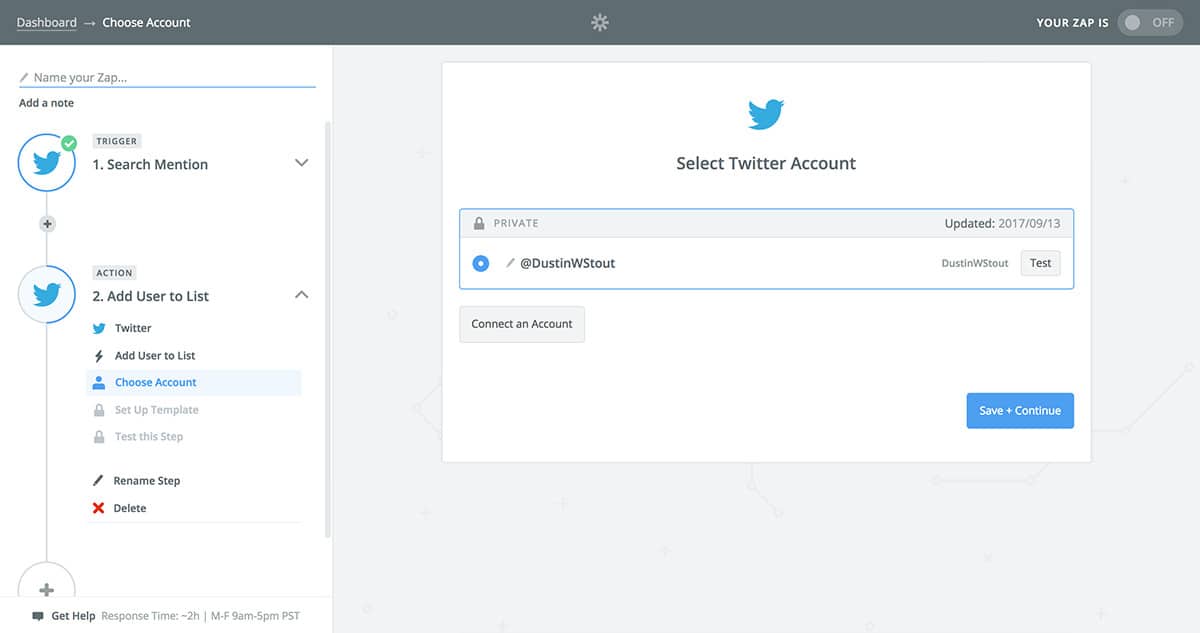
Once you’ve done that, you can then choose the list that you want to add people to.
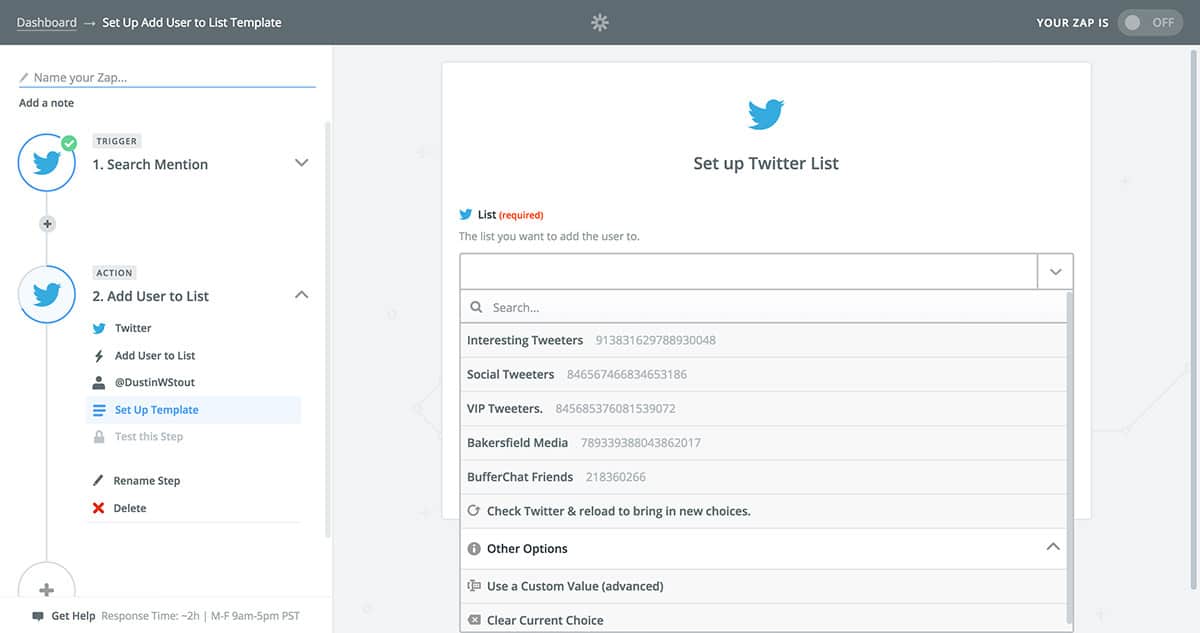
The last step is to tell Zapier where to get the username of the person to add to the list. This seems a bit strange to have to do (because it seems obvious you want to add the user who tweeted), but you need to do it nonetheless to ensure it works.
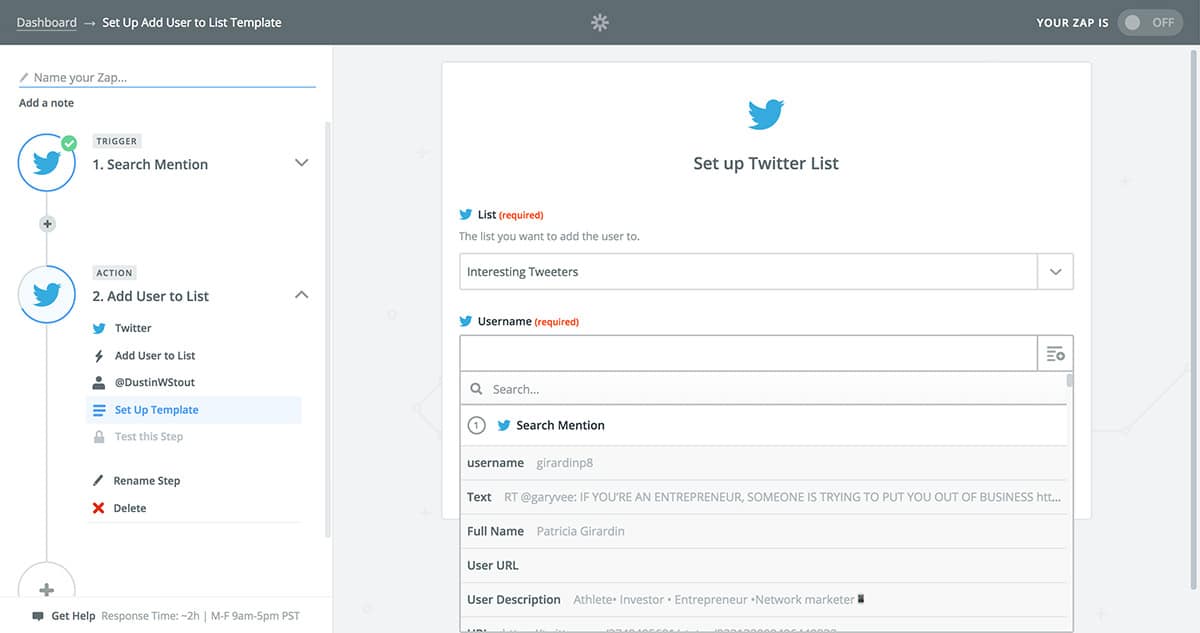
Once you’ve selected the username, click the Continue button.
As before, you can test to make sure this is working properly. Or you can just click Skip Test & Continue.
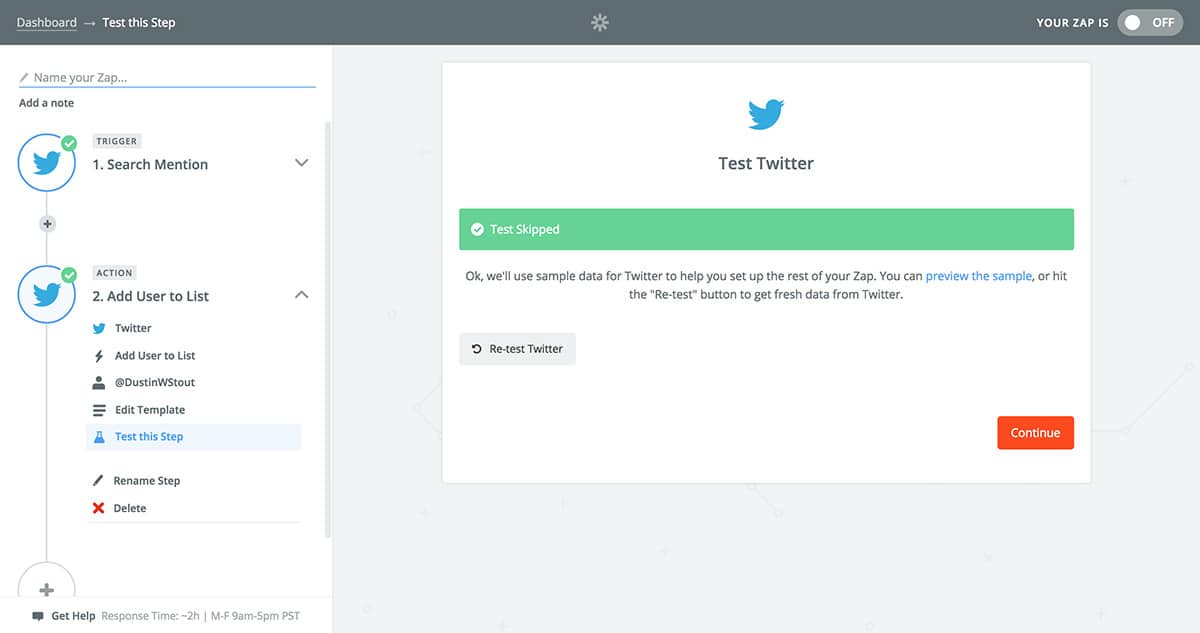
You then have one more Continue button to click, and then all you have to do is give your Zap a name and turn it on!
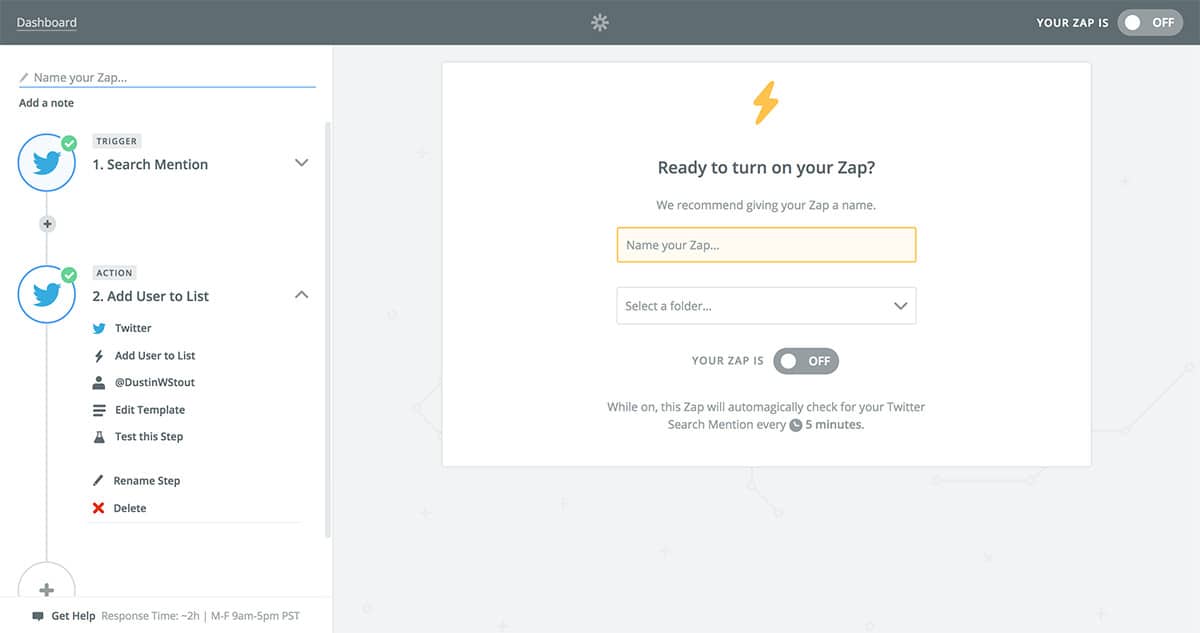
Once you’re finished with that, you can return to your Zapier dashboard. Your Twitter list automation is all set!
Word of Caution
What I’ve discovered, the hard way, is that this type of zap will count as a Zapier task every time it adds someone to a list. In my case, this resulted in over 3,650 tasks in less than 24hrs.
Since I was only on the Starter plan, this exceeded my monthly Task quota, and all my zaps stopped working. So if you have a search query that you want to use for list add automation, be aware that you’ll probably need a higher plan level to keep it going for longer than a day.
Fortune is in the Follow-Through
Once it’s active, don’t just forget about this list. You’ll want to check in on it and see what types of content is being produced by this group. Make it a routine.
Then, when appropriate, engage with these people. If your targeting has worked, you’ll likely find some great people to connect with.
You will also notice that some people begin to thank you for adding them to the list. The reason for this (in case you’re not aware) is that when a user is added to a public list on Twitter, they get a notification about it. That’s why it’s important that you make your lists public.
People will see you’ve added them to a list— this is the biggest part of the automated discovery. These highly targeted people will be discovering your profile thanks to the notification they receive.
Immediately follow anyone who responds to your adding them to the list. They’re paying attention, and they’re engaged. Those are the kinds of people you want to connect with.
Final Word
Twitter is a powerful tool, but like all social networks, it only works if you spend time building relationships. Nobody is going to magically find you and start retweeting, favoriting, and replying to everything you have to say.
If you build the right relationships, strategically, you can make it a very profitable network. Managing your relationships in such a way on any social network, you can see significant results.
So go take action, and let me know how it works out for you!
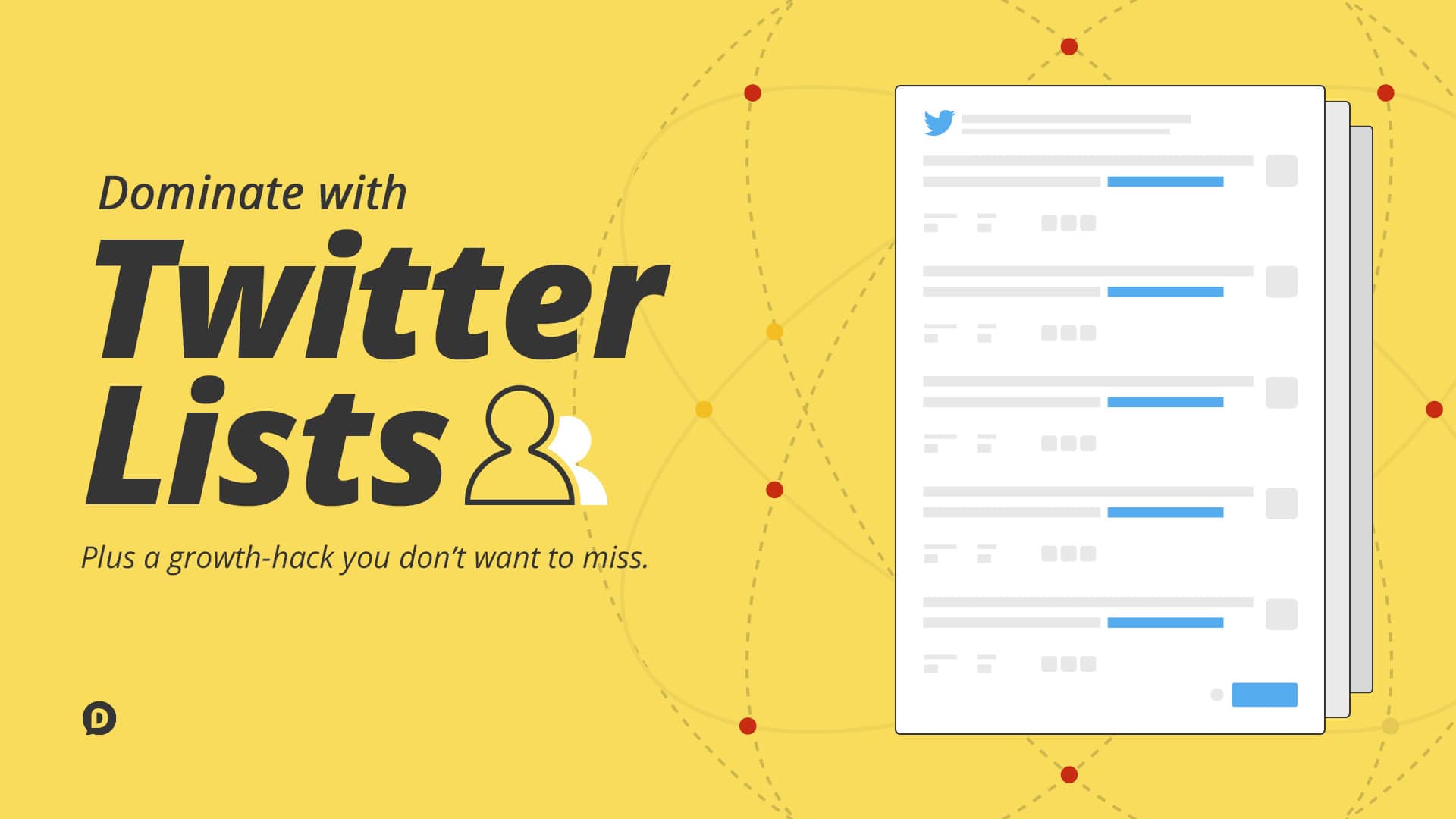
Leave a Reply
You must be logged in to post a comment.